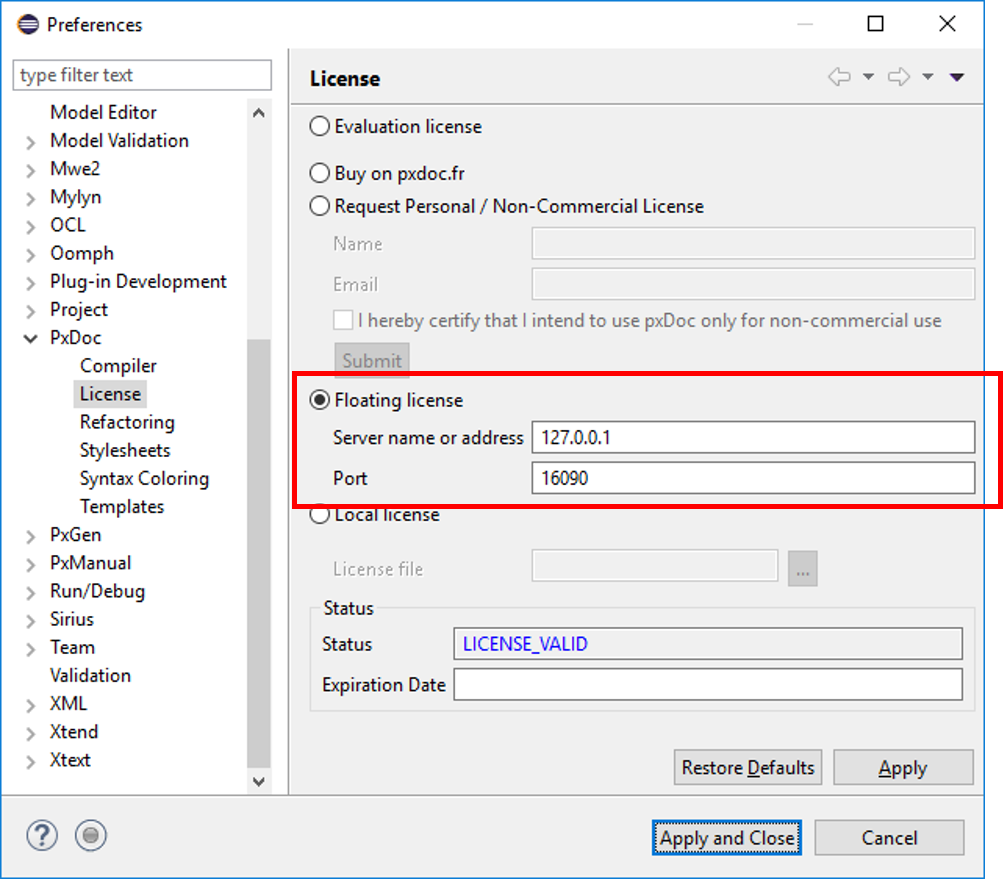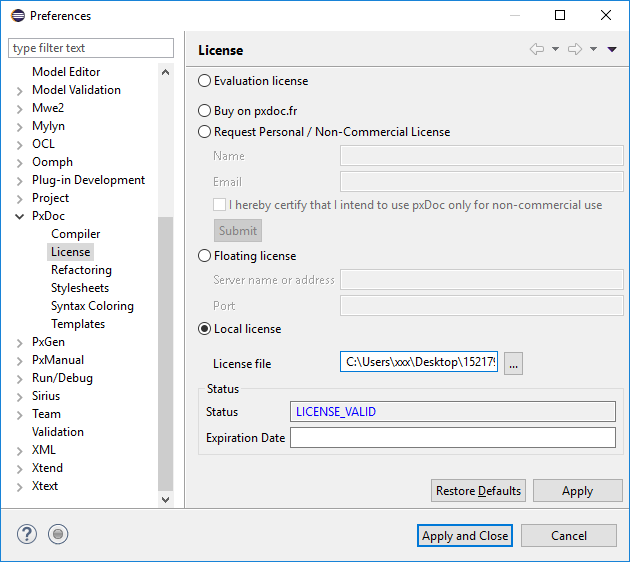Evaluation License
pxDoc is provided with an evaluation license valid for 90 days.
After this period, you will have to get a Personal license (non-commercial use only) or to purchase fixed or floating licenses of pxDoc on in online store.
The first time you launch a document generation, a pop-up will appear requesting a valid license: to try pxDoc, click on Request Trial License:
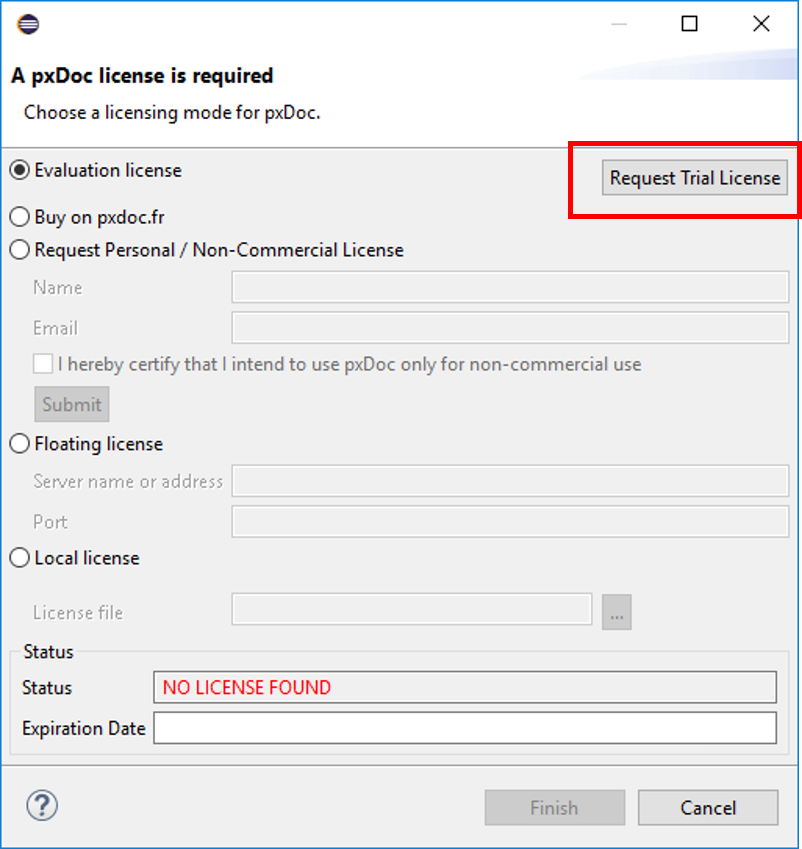
The evaluation license is activated and the trial period starts. Each time you will launch a document generation, the pop-up will appear, showing the remaining days.
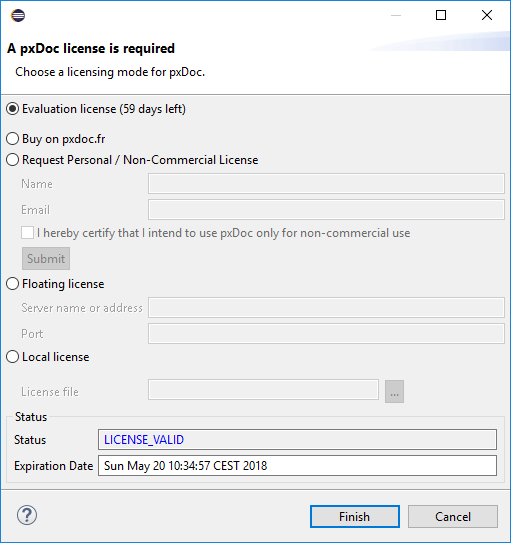
Personal License
If your activity is not commercial (personal, educational, non-profit organization), you can request a Personal License, which is free of charge.
This can be done either through the pop-up window that appears when you have an invalid or evaluation license, or via the Eclipse Preferences:
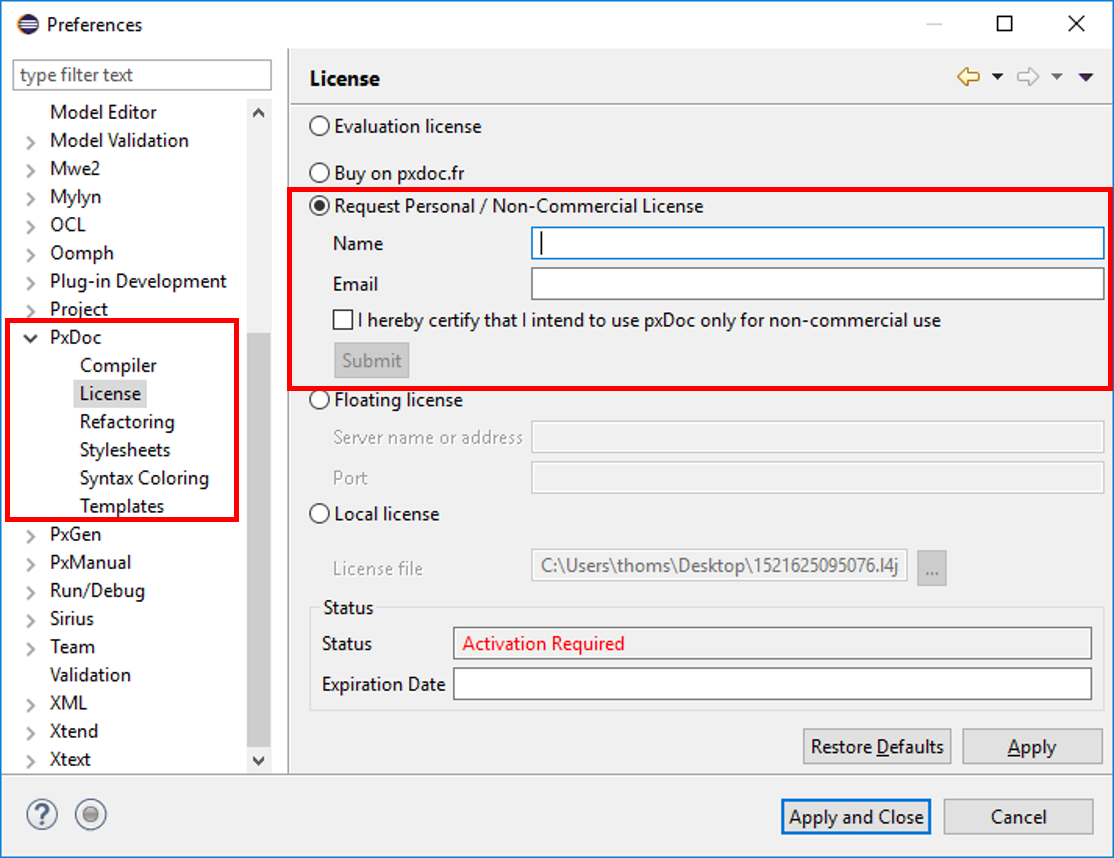
Enter your name and a valid email address: your license file will be sent by email. You need to certify that you intend to use pxDoc only for non-commercial use (check the box) before submitting your request.
Once you have received your license, insert it as a Local License: follow the same steps as for the Fixed License.
Fixed License
In pxDoc preferences license section, click on Local license and select the license file you received by email.
Your license will be automatically activated, if you are connected to the Internet
License activation requires an Internet connection. If you are in a secured environment and connection fails, please contact your IT administrators.
We can also provide a proxy server in case you need it. Do not hesitate to contact us: This email address is being protected from spambots. You need JavaScript enabled to view it..
The activated license file is sent to you by email for backup purposes only as it is automatically installed in pxDoc during activation.
After activation, your license is linked to the "Hardware ID" of your device. If some characteristics of your device change, your license will no longer be valid.
Please contact us if you need to update your license activation with a new Hardware ID: This email address is being protected from spambots. You need JavaScript enabled to view it.
Floating License
Install Floating License Server and get its Hardware ID
To get your License, you will need to send us the "Hardware ID" of the server where the Floating License Server is installed.
Please follow the instructions in the document below to download and install the License4J Floating License Server (and Manager) on your network environment:
Refer to section 3.2 "Displaying License Server Hardware IDs" to get your Hardware ID and send it back with your Order Confirmation at This email address is being protected from spambots. You need JavaScript enabled to view it..
Once you have received the license file, follow the instructions in the installation guide to install it via the Floating License Server Manager.
Specify Floating License Server location in pxDoc
In pxDoc preferences license section, click on Floating license and enter the relevant IP address and port (default: 16090).